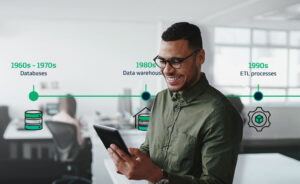Take Your PowerShell Scripts to the Next Level
Few PowerShell users know that, with the right IT automation, they can improve productivity and drastically enhance new and existing PowerShell scripts.

Almost another year has passed, and once again PowerShell has claimed the title for the ultimate scripting language of automation. PowerShell is the most popular scripting framework for Microsoft products and continues to grow in popularity due to its ability to evolve and integrate with other applications. PowerShell works with a variety of key Microsoft services and components, and the recent open source debut of PowerShell that enables the crossover of PowerShell scripts between platforms like Linux and OS X is just one example of how the product is evolving to stay competitive. Over the past 11 years, PowerShell has grown into the scripting language of choice for IT, and what most IT teams don’t know is that there is a way for them to not only improve productivity, but to drastically enhance their existing PowerShell scripts.
Using an IT automation solution in combination with your PowerShell scripts can not only improve the value of these scripts, but also provide a single point of control where users can manage all of their IT processes, and an IT automation solution can provide just that. Imagine being able to oversee all of your PowerShell scripts in the same place that you manage your SQL Server Jobs, or your Hadoop processes, or any other application, technology, or database your IT team needs to access. An IT automation solution can provide organizations with a centralized view and location where they can modify and monitor their countless scripts and processes—including PowerShell scripts.
There are 3 major benefits that come along with using your PowerShell scripts within an automation solution. With automation, IT teams can:
Improve Reliability & Scheduling of Your PowerShell Scripts
An IT automation solution can ensure workflows are being executed reliably. This improves efficiency throughout the entire organization and reduces delays and the potential of breaching SLAs. An automation solution that offers granular scheduling capabilities can trigger your scripts based on criteria such as date and time or events such as emails using keywords, file drops, network events, and more.
Use PowerShell Scripts to Manage Batch Processing
An IT automation solution can integrate new and existing PowerShell scripts within jobs and processes spanning across the different applications and technologies of the entire IT environment. The right solution will enable you to effortlessly drag and drop your PowerShell scripts into reliable, end-to-end workflows with other IT processes and tasks. This allows you to place other processes upstream and downstream from your PowerShell scripts, simplifying the passing/sharing of data between various applications, databases, technologies, and more. For example, take a look at the screenshot below. This screenshot comes from ActiveBatch IT Automation. It shows how users can embed existing PowerShell scripts as job steps within a workflow and enhance them with upstream and downstream prebuilt functionality provided by ActiveBatch:
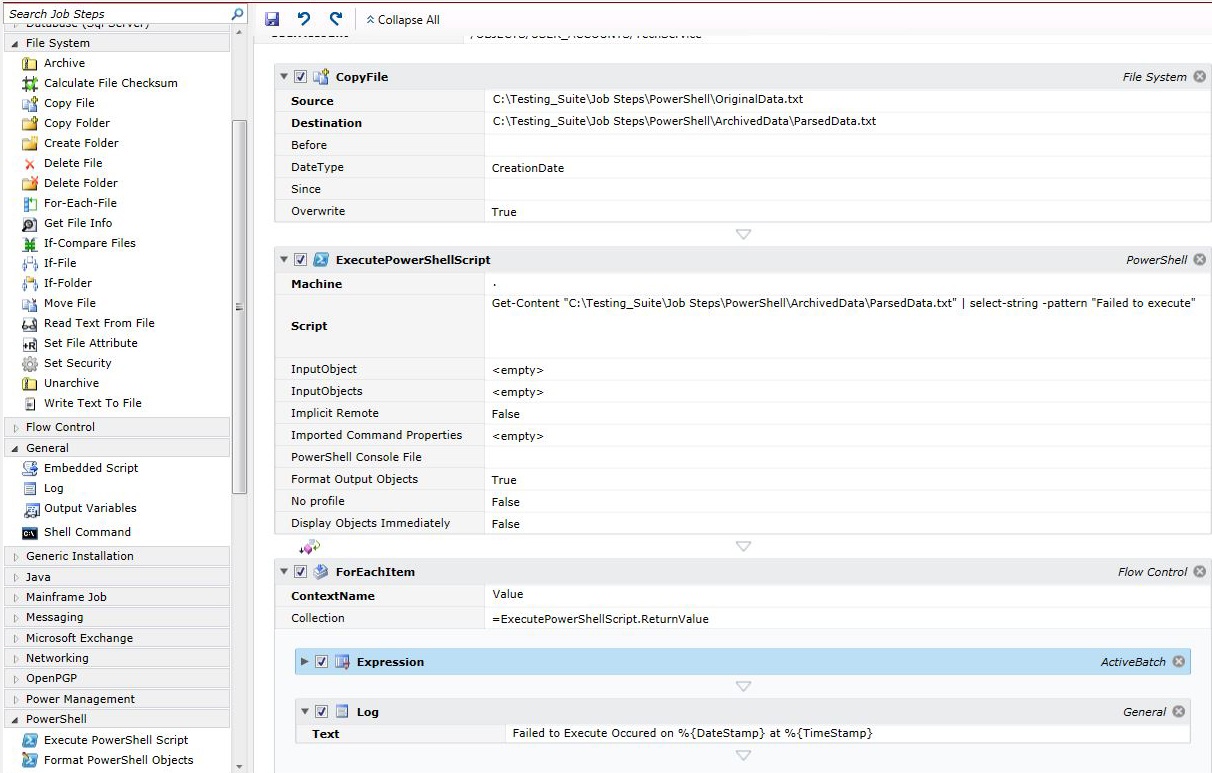
Enhance Capabilities like Alerting, Monitoring, and More!
An automation solution can offer features such as monitoring, alerting, audits, and more, that allow IT teams to do more with their PowerShell scripts, increasing productivity and efficiency. By running automated PowerShell scripts within an IT automation solution, you gain more control over your scripts. Enhanced monitoring and alerting capabilities let you know if you have a problem and exactly where it is and when it occurred. An IT automation solution can also offer revision history. So, for example, if someone updates a PowerShell script and it doesn’t seem to be working right, the issue can quickly be resolved with a Revision History or Changeset functionality that points to a past version of the script that did work, effectively keeping their jobs from failing due to an error made when updating the script.
PowerShell Use Case:
“Instead of manually triggering a PowerShell script to take a server offline, run an update and wait for it to complete, and then reboot the server for each server in an organization, [an IT automation solution] can automate this process by using the PowerShell script(s) in a workflow, then it will automatically execute the PowerShell script for each server called, based on the parameters indicated.”
An IT automation solution can take your PowerShell scripts to the next level, by extending their capabilities and giving you further control over them. Using an IT automation solution can dramatically expand the capabilities of your existing PowerShell scripts and can provide new opportunities for you to expand your PowerShell processes in the future. To learn more about how you can improve the value of your PowerShell scripts through intelligent automation, check out our free white paper!