Selecting the right task scheduler software is a key step forward in maturing an IT organization. But understanding where to make this investment starts with determining your automation goals, understanding your organization’s tech stack and outlining your requirements.
Many organizations start their automation journey with a product’s built-in scheduler. For many, this is Windows Task Scheduler. And while this tool can be a good place to start, many organizations outgrow the limited functionality that it offers.
The good news is that there are many automation tools on the market designed to handle today’s increasingly complex business demands. Learn more about the tools so you can find the best tool for your business’ unique requirements.
Microsoft Windows Task Scheduler is a native application for the Windows operating system, enabling users to schedule unattended background tasks or to execute those tasks ad hoc.
Many functions within an organization use Windows Task Scheduler to schedule basic tasks such as opening apps, running backup scripts, updating systems or transferring files. For example, IT teams can use Task Scheduler to schedule batch jobs, DevOps teams to execute PowerShell scripts and HR to extract new hire information.
Windows Task Scheduler is a useful tool for executing tasks at specific times within Windows-based environments. The Task Scheduler has limited functionality and is not designed for complex processes, reporting or coordinating Windows and non-Windows applications.
Because of these limitations, many organizations rely on Task Scheduler alternatives, often choosing to implement third-party job scheduling tools or automation software. Task Scheduler alternatives can include freeware schedulers, enterprise solutions and workload automation tools.
Many functions within an organization use Windows Task Scheduler to schedule basic tasks such as opening apps, running backup scripts, updating systems or transferring files.
For example, IT teams can use Task Scheduler to schedule batch jobs, DevOps teams can use it to execute PowerShell scripts and HR can use it to extract new hire information.
As processes become more complex and cross multiple applications and systems, many organizations look to a workload automation solution to handle these more advanced automations.
Our list of top Task Scheduler alternatives includes workload automation tools, enterprise job schedulers, lightweight schedulers and more. Each tool on our list can easily complete any task you can schedule with Windows Task Scheduler and are compatible with Windows 10 or Windows Server 19 and earlier. The difference is how much these tools can help you automate IT and business functions.
Windows Task Scheduler alternatives provide a variety of features and capabilities that help manage and automate a wide range of tasks and use cases. Features and capabilities depend on the technology being used, but in general most Task Scheduler alternatives provide the following:
Because Windows Task Scheduler offers limited functionality and requires custom scripting for managing non-Windows applications, environments that rely on Task Scheduler become difficult to manage as they expand. Relying on custom scripts can even prevent an environment from growing as IT personnel spend too much time troubleshooting and rewriting code.
Task Scheduler alternatives can eliminate the need for custom scripting often by providing advanced features. This makes it easier to manage scheduled tasks and gives IT more time to spend on higher-value projects. Popular alternatives can handle more simultaneous tasks, integrate more easily with non-Windows applications and can provide visibility across systems to simplify troubleshooting.
Common benefits to using an alternative to Windows Task Scheduler include:
Organizations deploy a variety of technologies to replace Windows Task Scheduler. The right technology for your organization will depend on your business and IT requirements as well as the size and complexity of your environment.
To help you find the right tool for your task automation, we’ve divided our list into three parts: enterprise job schedulers, task scheduling tools and workflow automation solutions.
Solution
|
About Solution
|
Designed For
|
Standout Feature
|
Deployment Options
|
| ActiveBatch Workload Automation |
Workload automation and enterprise job scheduling |
Managing workloads, processes and data between disparate endpoints |
Super REST API Adapter that connects to any endpoint with a REST API |
On-premises with the option to deploy cloud-based schedulers and execution servers |
| Redwood RunMyJobs |
Enterprise job scheduling for hybrid and cloud-based workloads |
Process orchestration for cloud-native applications and systems |
Fully-hosted infrastructure through SaaS offering |
SaaS or on-premises |
| Stonebranch Workload Automation |
Workload automation for IT operations |
Centralizing automation silos |
Intelligent, event-based scheduling |
SaaS or on-premises |
| JAMS Scheduler |
Enterprise workload automation |
Automation and job scheduling to support business processes |
Flexible scripting capabilities for custom integrations and APIs |
On-premises |
| VisualCron |
Automation and task scheduling tool |
Task scheduling in Windows environments |
100+ prebuilt tasks for easy scheduling |
Windows operating system |
| Z-Cron |
Task scheduler |
Scheduling routine tasks and backups |
Task monitoring with email notifications |
Windows operating system |
| Advanced Task Scheduler |
Multi-functional task scheduler |
IT network operations |
FTP and batch capabilities |
Windows operating system |
| System Scheduler |
Task scheduler |
Organization-wide deployments |
Schedule actions in third-party applications |
Windows operating system |
| Task Till Dawn |
Task scheduler |
Business or personal desktops |
Import/export to exchange tasks |
Windows or macOS |
| RoboIntern |
Robotic office automation and task scheduling |
Small business and IT task automation |
Database and file transfer functionality |
Windows operating system |
| Flux |
Job scheduler and file orchestrator |
IT workflow automation including batch jobs and file transfers |
Web-based monitoring with automated error handling |
On-premises or cloud-based |
| Rundeck |
Runbook automation |
Business, IT operations and help desks |
Connects infrastructure and monitoring tools |
On-premises |
Top Task Scheduler Solutions
1. ActiveBatch Workload Automation [Top]
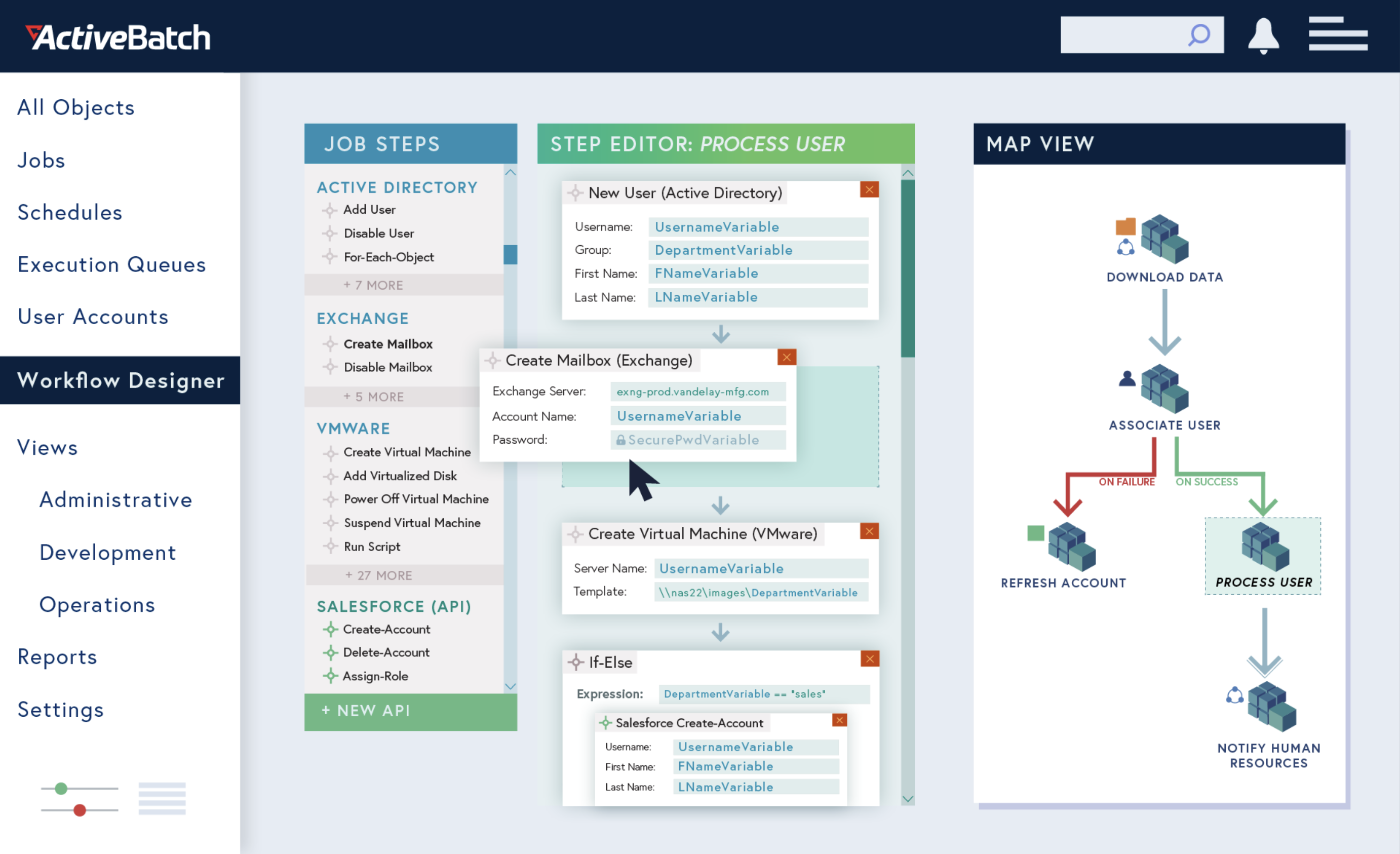
Overview
ActiveBatch Workload Automation is an extensible enterprise job scheduler that enables users to orchestrate IT and business processes, including managed file transfers, data warehousing/ETL, ERP, CRM and much more.
ActiveBatch can be connected to virtually any endpoint using native integrations or ActiveBatch’s Super REST API Adapter. ActiveBatch provides dozens of features and capabilities out-of-the-box so that users can automate and orchestrate across functions.
This makes it possible for users to manage third-party applications including Windows Task Scheduler, cron jobs and robotic process automation tools from a central coordination point. By orchestrating applications from a single point of control, users can easily assemble and manage end-to-end processes that incorporate infrastructure services as well.
Features
- Hundreds of prebuilt integrations for common actions across common platforms and systems
- Granular date/time and interval-based scheduling with support for business calendars and timezones
- Event-based automation for real-time processes and accurate data
- Machine resource optimization to reduce delays and cloud/VM costs
- Extensive reporting and analytics for auditing, troubleshooting and more
- Custom alerting on numerous conditions for faster response times
- Workflow constraints and dependencies to improve reliability
- Super REST API Adapter to connect to any endpoint in your tech stack
- Health Service that proactively monitors system performance and sends optimizations through the Action Center
Pros
ActiveBatch makes it possible to manage enterprise transfers alongside other internal systems and applications so that it’s easy to incorporate transfers into both IT and business processes. This makes it possible to automate end-to-end file transfer workflows from a single location.
Cons
ActiveBatch does much more than just file transfers. It is a powerful workload automation and process orchestration platform instead of a lightweight MFT solution.
Visit www.advsyscon.com to learn more about ActiveBatch pricing.
2. Redwood RunMyJobs [Top]
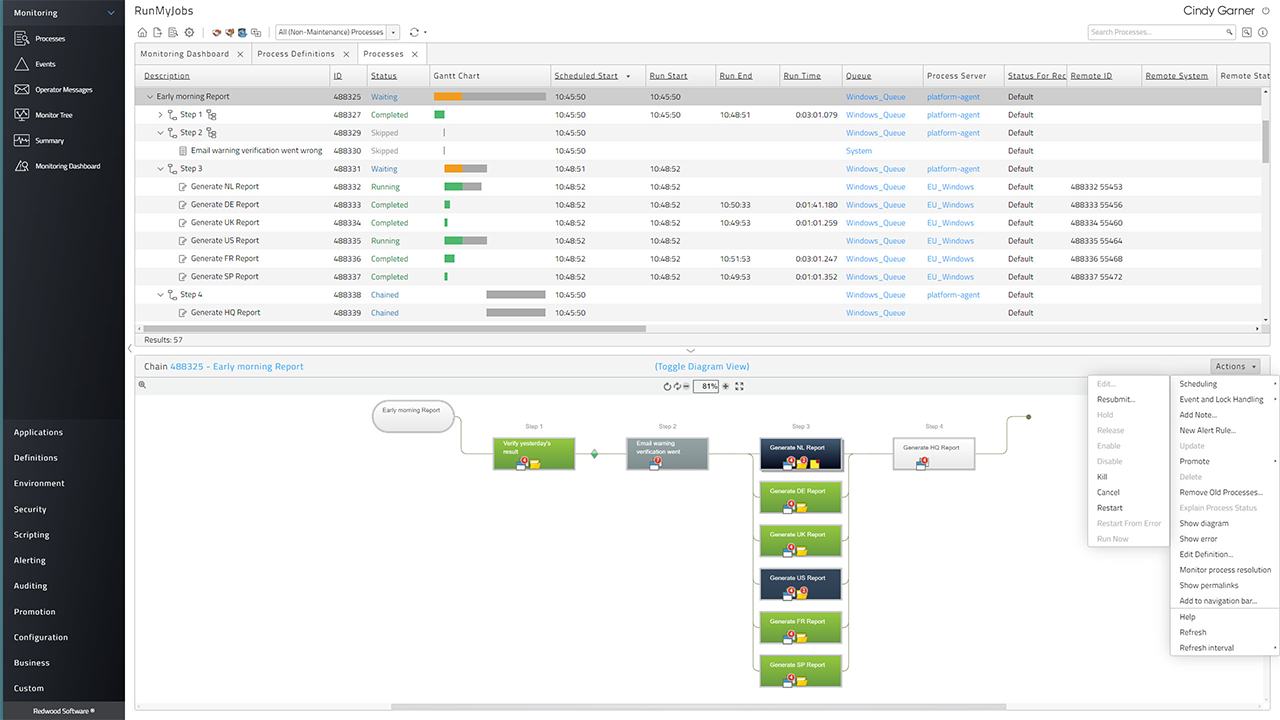
Overview
Redwood RunMyJobs is a workload automation solution that enables users to manage and monitor unattended processes across hybrid and multi-cloud environments. RunMyJobs was built ground-up for the cloud and is available as a SaaS solution and for on-premises deployments. With RunMyJobs, updates are automatic and scalability is both seamless and highly reliable.
Redwood offers event-driven process automation through a low-code graphical editor with an extensive library of templates and wizards. By streamlining the development process, IT teams deliver accurate data and results faster than ever.
Redwood RunMyJobs provides dozens of features and capabilities that make it easy to orchestrate and manage workloads across complex IT environments. Redwood’s native functionality in cloud environments provides scalability and hands-off infrastructure while special features for developers streamline DevOps right out of the box.
Features
- Dynamic workload balancing
- Schedule across multiple time zones
- Publish automated processes as microservices or interactive service endpoints
- Intuitive user interface can be accessed from any browser without installation
- Fully integrated MFT with direct integrations for SAP applications and systems
- Built-in SLA monitoring with early alerting
- API wizards simplify the use of REST and SOAP services
- Support for over 25 scripting languages including Python, R and PowerShell
- Source control, rollback and audit trails for complete lifecycle management
- Cascade changes to reusable process steps, sequences, calendars and more
Pros
Redwood RunMyJobs can be deployed in the cloud or on-premises and supports Windows, Linux, AIX, HPUX, macOS, OpenVMS and Solaris operating systems. As a result, RunMyJobs can handle file transfers in almost any environment, making this a highly flexible solution especially for finance departments.
Cons
Redwood RunMyJobs is designed to automate and orchestrate processes across IT, business and finance functions, and is ideally suited for managing enterprise automation strategies.
Visit www.Redwood.com to learn more RunMyJobs.
3. Stonebranch Workload Automation [Top]
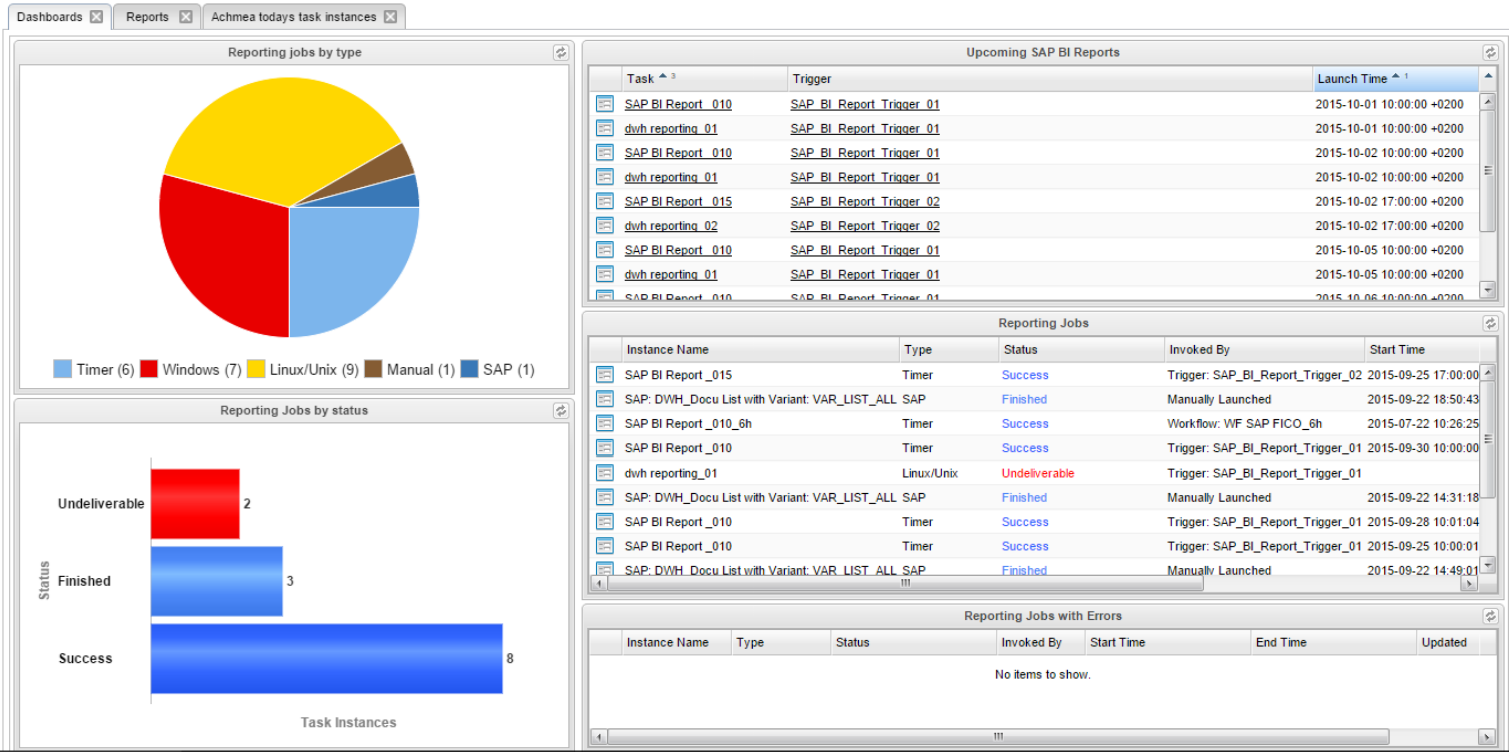
Image: courtesy www.stonebranch.com
Features
- Drag-and-drop workflow designer and event triggers
- Handles FTP/S, SFTP, SCP, HTTP/S, WebDAV and AFTP
- Proprietary UDM protocol provides compaction, encryption, certificate exchange and fault tolerance
- Enhanced scripting capabilities to support more definitions and logic
- Real-time embedded analytics
- Full audit trails and fast recalls for all file transfer operations
- Easily connect to containers or deploy agents in containers
- Support for LDAP, AD and SAML
- Virus protection for inbound and outbound transfers
- Unlimited third-party integrations using prebuilt connectors, custom scripts or open-source marketplace
Pros
Stonebranch makes it easy to orchestrate scripts, jobs, tasks and IT processes across disparate environments so users can incorporate file transfers into any enterprise workflow.
Cons
Outdated user interface can be difficult to learn.
Visit www.stonebranch.com to learn more.
4. JAMS Scheduler [Top]
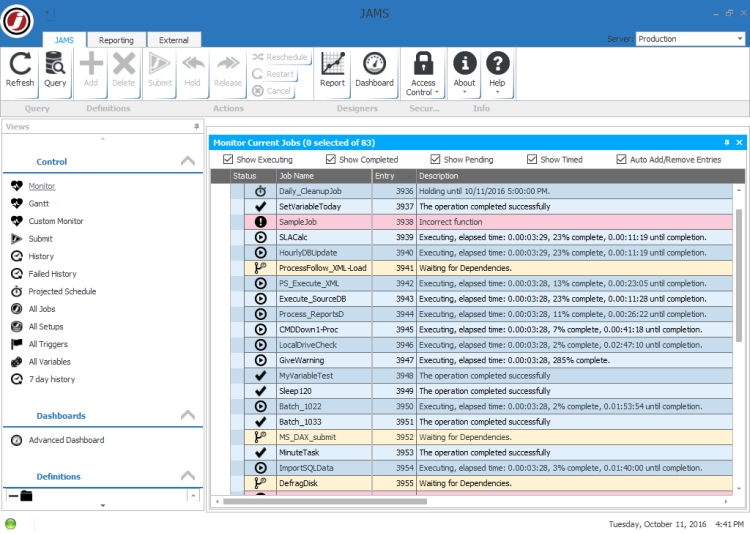
Image: courtest www.g2.com
Features
- Cross-platform scheduling with direct integrations for SAP applications and systems
- Central monitoring for all batch processes
- Alerting for faster responses to unexpected issues
- Load balancing including off-loading to optimize resource usage
- Job distribution to easily meet spikes in demand
- Recovery and rerun jobs address common issues
- Granular permissioning and clear security roles to prevent unauthorized changes
- Run parallel jobs or sequential jobs with input variables
- Custom views and filters including audit trails and historical statistics
- Featured integrations include SQL Server, SAP, Informatica and Banner
Pros
JAMS is a solid tool for managing various tasks especially in SAP environments. JAMS provides a single set of tools that can be applied to a variety of automation use cases including financial batch processing, ETL, ERP automation, business intelligence and more.
Cons
Response times can be slow, possibly due to connectivity issues or frequency of updates. Troubleshooting scripts can be time-consuming in JAMS.
Visit www.jamsscheduler.com to learn more.
5. VisualCron [Top]
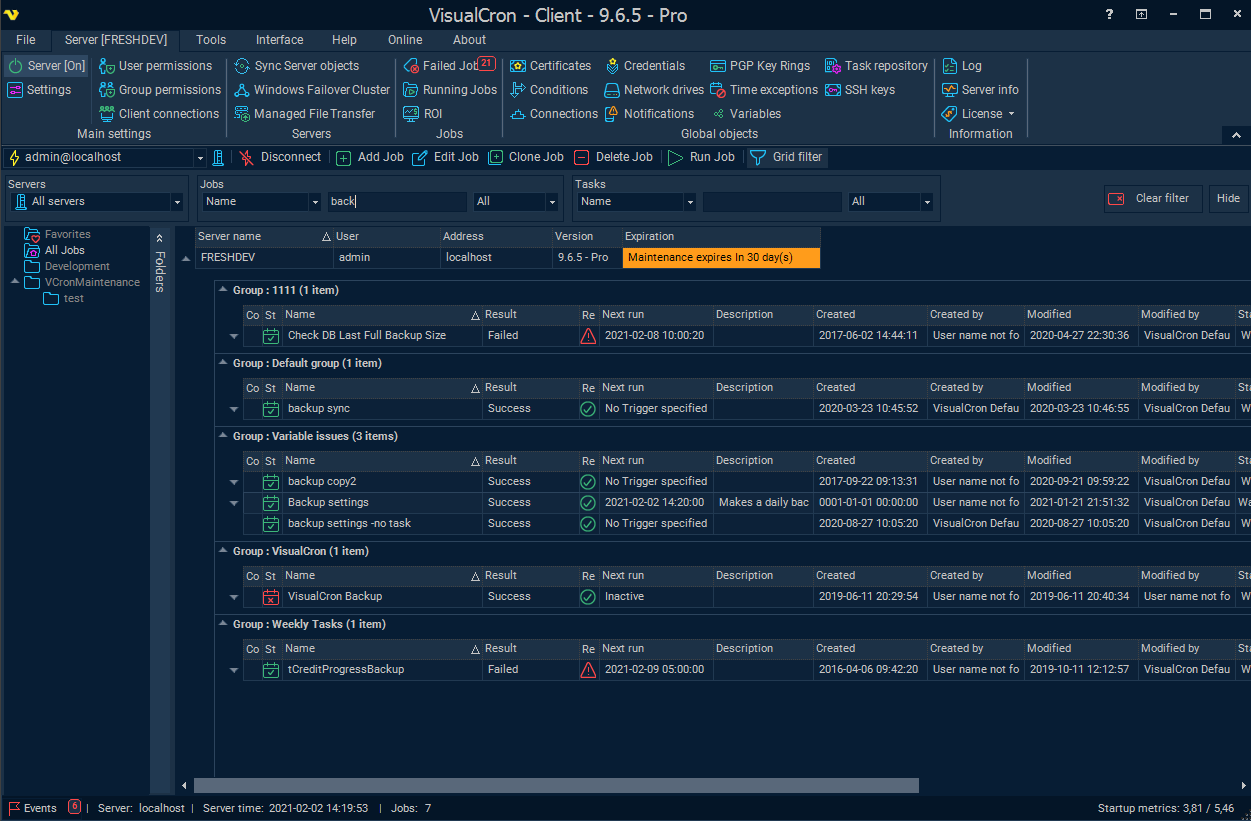
Image: courtesy www.visualcron.com
Features
- 300+ prebuilt tasks support actions across a variety of technologies
- Extended logging for easy debugging
- Easily clone jobs to create new tasks
- Flow and error handling
- Support for FTP/S, SFTP, SCP as well as SSH, WebDAV and HTTP
- Support for .NET, REST and SOAP APIs
- Execute PowerShell scripts
- Product development based on customer requests
- Schedule desktop reminders or trigger messages over SMS, email, Teams and more
- Execute SQL commands and automate tasks in Google BigQuery or Active Directory
Pros
VisualCron is lightweight and easy-to-use, ideal for business and help desk users who need to run applications or file transfers without writing custom scripts. However, VisualCron's task manager has plenty of capabilities that make it useful for IT operations as well.
Cons
VisualCron doesn’t yet support load-balancing while licensing and cost can be problematic in some deployments.
Visit www.visualcron.com to learn more.
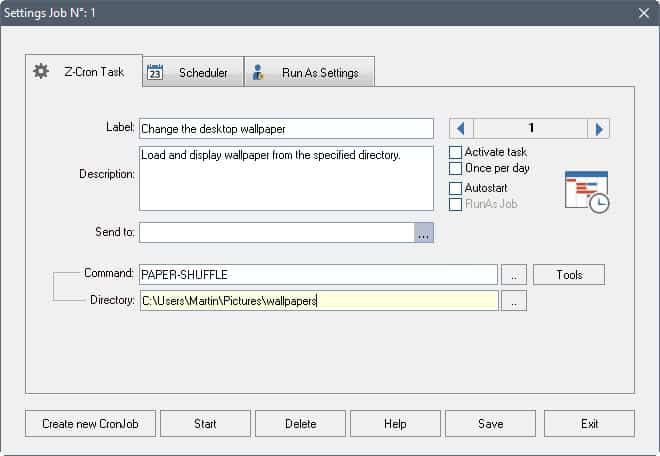
Image: courtesy www.ghacks.net
Features
- Use parameters to start and stop applications
- Monitoring for system services with email notifications
- Manage files and directories, including cleanup, archiving and compression
- Remotely open and close VPN connections
- Schedule tasks by day, week or month or regular defined times (minutes/hours)
- Scan for viruses and defragment disks
- Over 100 easy-to-use, prebuilt tools or actions for common tasks
- Install on desktops or network servers
- Run Z-Cron at startup or run as a system service
Pros
Z-Cron offers free Windows-based software and can be licensed in combination with other useful tools such as Z-DBackup and Z-FTPcopy.
Cons
The Z-Cron scheduler can be used for a lot of common tasks but some scheduling options will require additional licensing.
Visit www.z-dbackup.de to learn more.
7. Advanced Task Scheduler [Top]
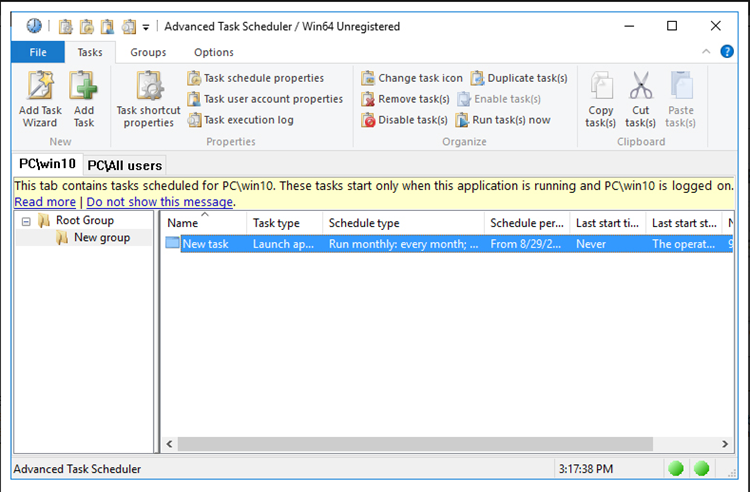
Image: courtesy www.advscheduler.com
Features
- Organize an unlimited number of tasks in nested groups
- Logging for all automated tasks
- Granular date/time scheduling with file and other event triggers
- Control statements for dynamic workflows
- Execute FTP/S, SFTP and HTTP/S tasks
- Replicate tasks across any machine with Advanced Task Scheduler
- Run Perl, Python, Nodejs or Ruby scripts
- Client-server configurations can be installed on same machine or separate
- Support for TCP/IP and SSL for server connections
- Connect unlimited number of clients to any server
Pros
Advanced Task Scheduler is a free task scheduler that can run on Windows or Wine for Linux distributions. The licensed network version is a client-server model where the server can be installed on embedded systems, PLC, terminal servers, web servers and any other remote system with TCP/IP.
Cons
Compared to other straightforward task schedulers, Advanced Task Scheduler requires more experience with technology in order to manage tasks.
Visit www.advscheduler.com to learn more.
8. System Scheduler [Top]
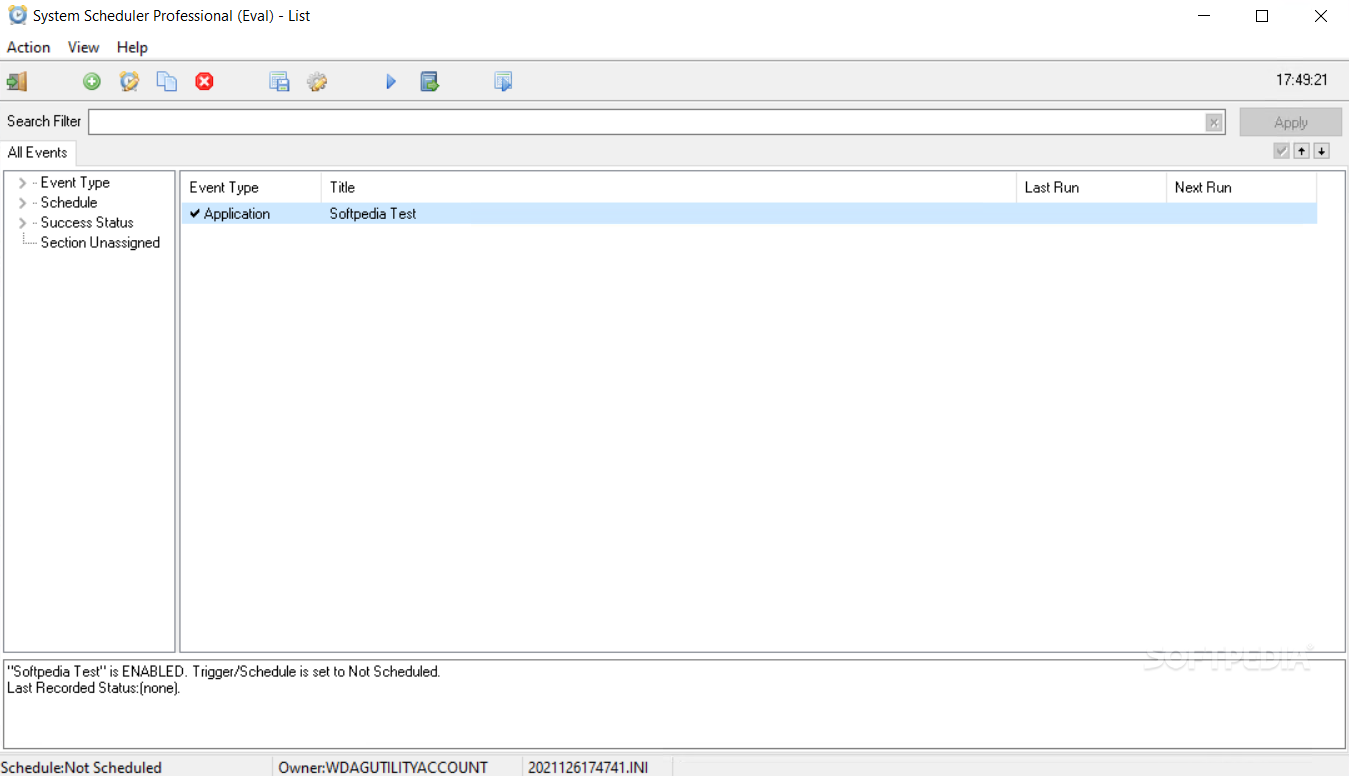
Image: courtesy www.softpedia.com
Features
- Deploy as a system service to execute jobs while logged off
- Execute batch files and scripts
- Set popup reminders for appointments, tasks and more
- Send email notifications
- Application exit code errors
- Shutdown and reboot remote computers
- Send keypresses to third-party applications
- Window Watcher monitors applications and triggers automatic responses
- Email support included
Pros
System Scheduler makes it easy to sort and view all events, a feature that isn’t available for all Windows Task Scheduler alternatives.
Cons
The free version of System Scheduler won’t run tasks if you’re not logged in — you’ll need the Professional version for that.
Visit www.splinterware.com to learn more.
9. Task Till Dawn [Top]
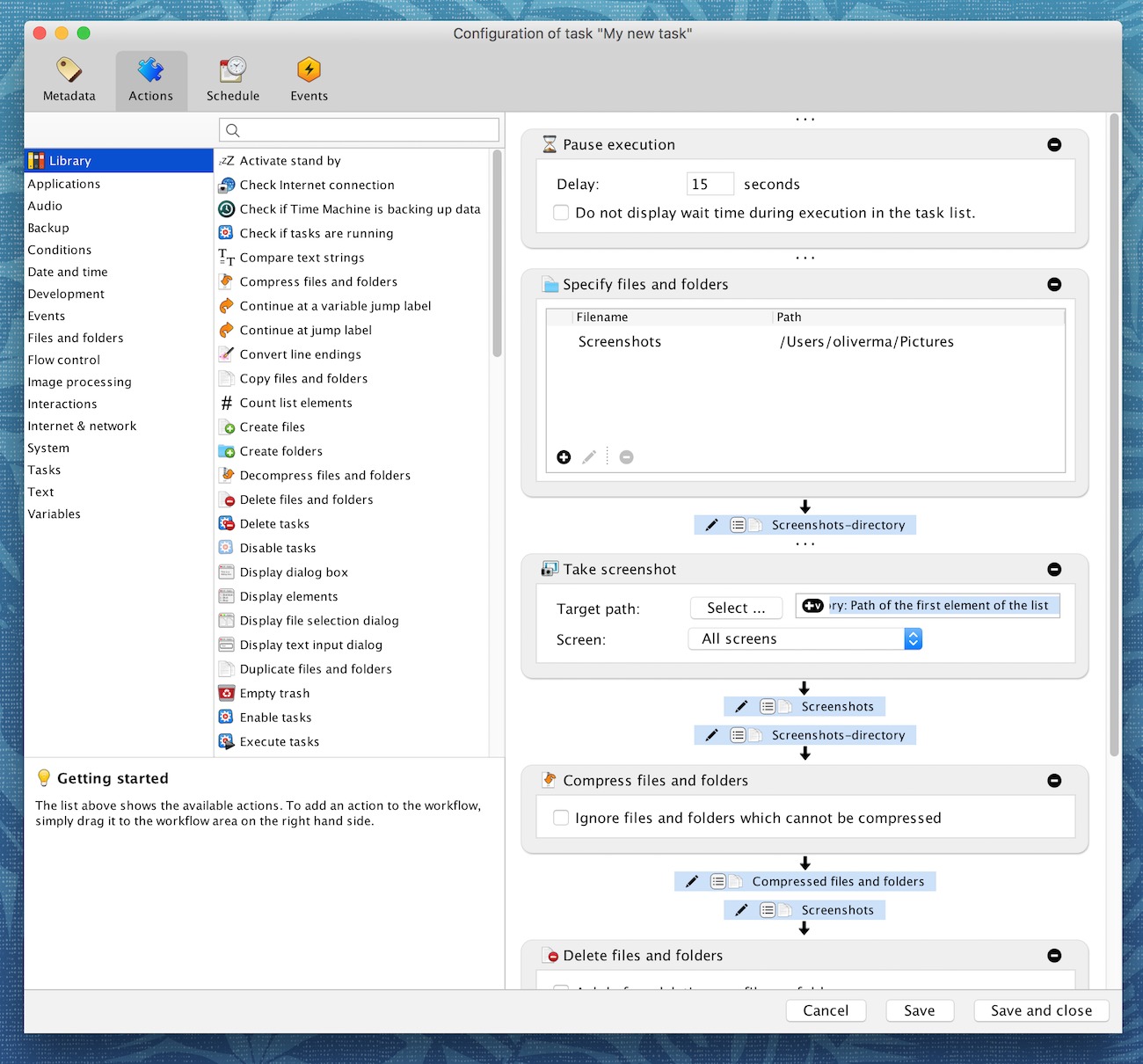
Image: courtesy www.macupdate.com
Features
- Works for both Windows and macOS for cross-platform workflows
- Built-in graphical editor with prebuilt actions
- Date/scheduling and event-based scheduling
- Automatically connect network drives
- Import/export functionality to share tasks across workstations
- Portable option to run Task Till Dawn via USB
- Deliver notifications through Windows Infocenter, Notification Center (macOS) and more
- Schedule when a system should hibernate and set automated tasks for when the system wakes
- Set limits on when a schedule should be counted as missed
- Automatic update checks notify users of new versions
Pros
Task Till Dawn is the only lightweight scheduler on our list that will work across macOS and Windows and is available in English, German, French or Spanish.
Cons
Task Till Dawn doesn’t provide a way to monitor running processes or to get result codes without executing a script.
Visit www.oliver-matuschin.de to learn more.
10. RoboIntern [Top]
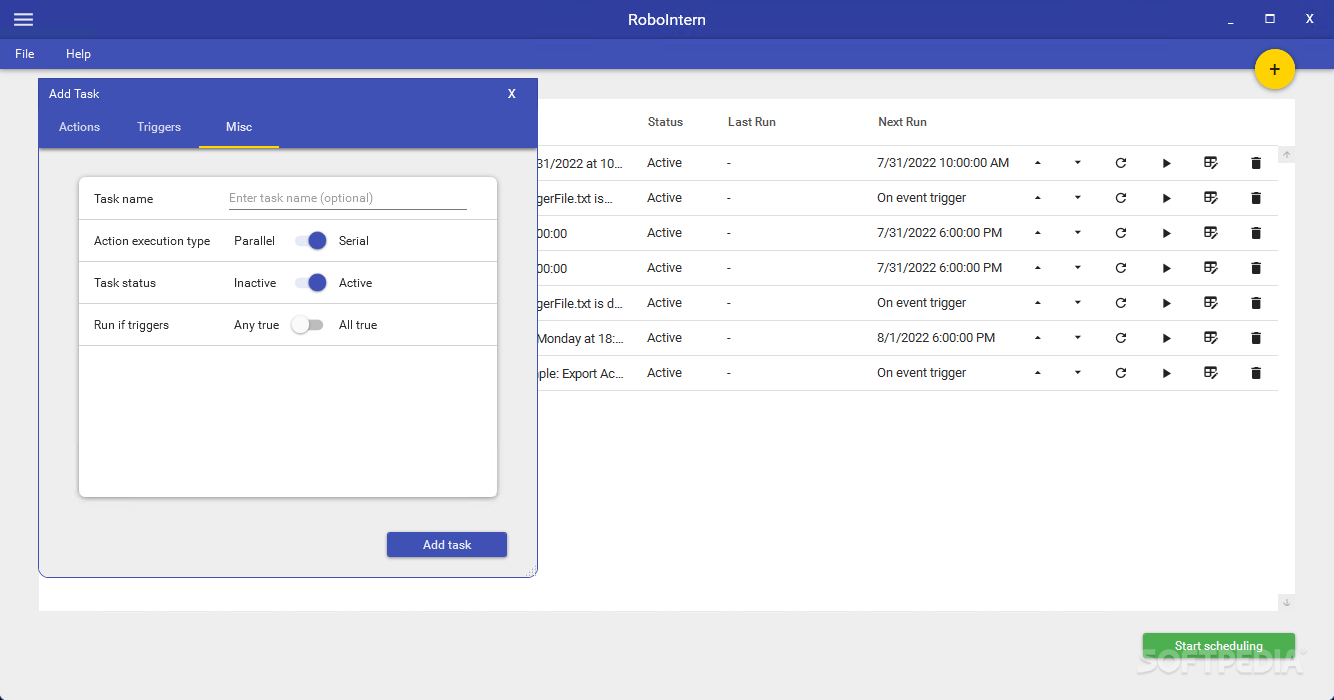
Image: courtesy www.softpedia.com
Features
- Execute tasks with event triggers for email, files, database queries and more
- Manage FTP and SFTP operations
- Run Python, Javascript, Visual Basic, R or PowerShell scripts
- Encrypt and decrypt files with OpenPGP
- Automate Excel, Word and Access operations
- Run macros, stored procedures and database SQLs or transfer ODBC data
- Manage PDFs and email
- Zip and unzip files and folders
- Modify scheduled tasks
- Define multiple triggers for a single task
Pros
RoboIntern is a free, open-source tool that enables users to automate and schedule a wide variety of front-office tasks without having to write scripts, making RoboIntern a powerful tool for non-technical professionals.
Cons
RoboIntern lacks key features that are necessary for IT operations or even help desk teams. For example, prebuilt triggers offer limited functionality.
Visit www.ibm.com to learn more.
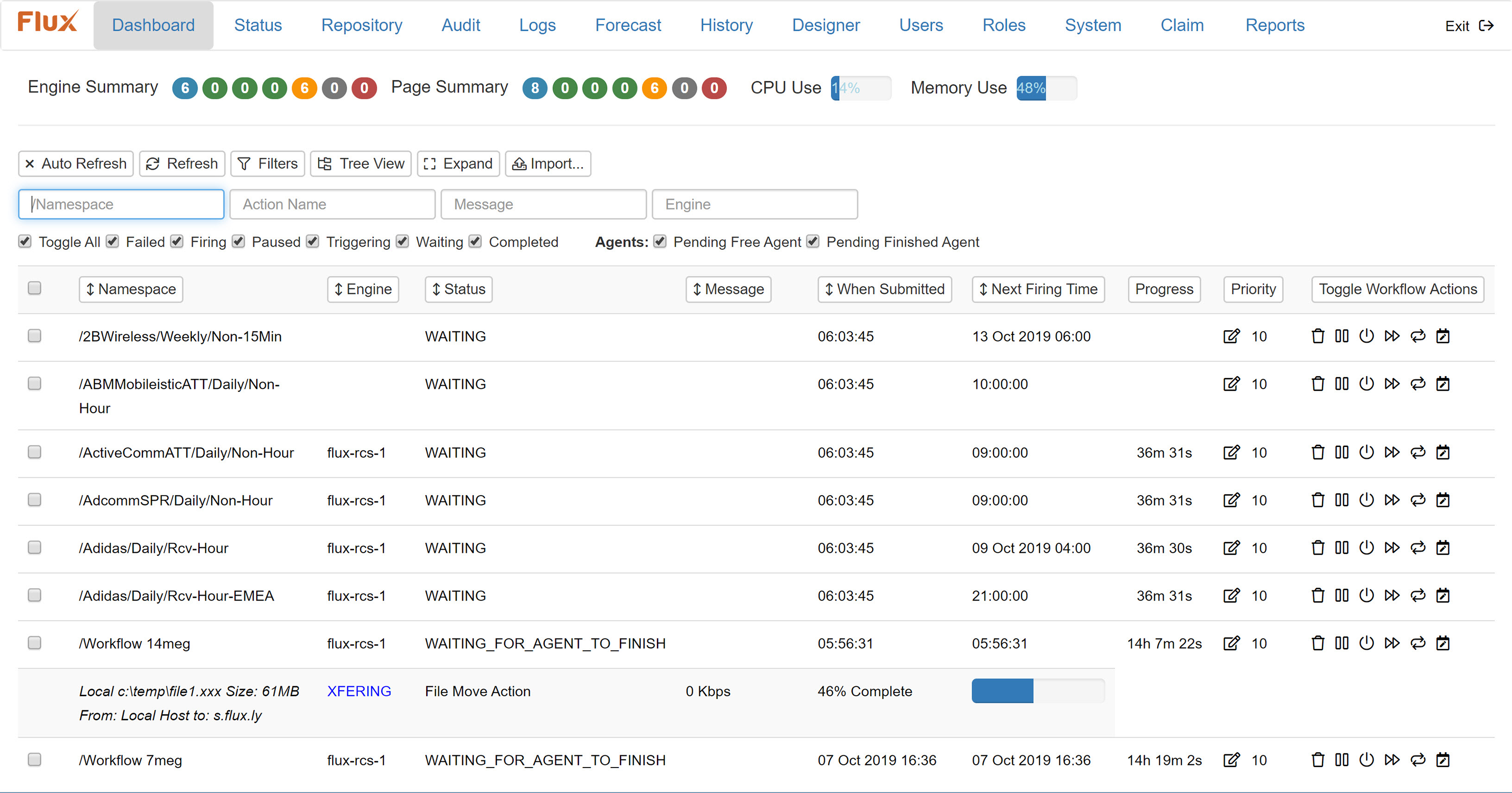
Image: courtesy www.softwareadvice.com
Features
- Execute and monitor workflows via web-browser
- Flux Designer provides graphical workflow design
- Manage dependencies, conditional branching and looping
- Event-based triggers include database conditions, email and file detection
- Comprehensive expressions for date/time scheduling
- Java API and REST API for cross-platform workflows
- Support for FTP/S and SFTP
- Distribute across clusters for high-availability and failover
- Error handler workflows automatically respond to errors
- Manage users and roles through Active Directory, LDAP or Flux’s security subsystem
Pros
Flux makes it easy to automate and manage processes at the enterprise level. Flux provides much more capability and scalability than cheaper alternatives on our list, while still maintaining simplicity for non-IT users.
Cons
Flux falls into a middle-ground between desktop task schedulers and enterprise job schedulers so that some organizations may find Flux’s capabilities to be redundant.
Visit www.flux.ly to learn more.
12. Rundeck [Top]
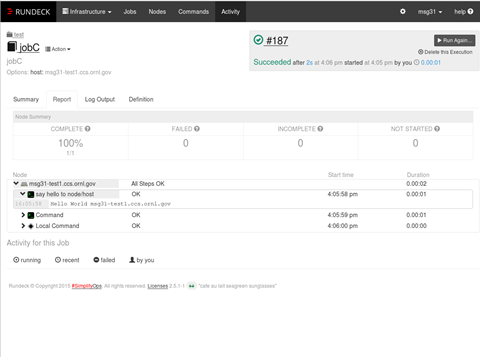
Image: courtesy www.github.com
Features
- Fine-grained access controls
- Audit trails for all actions with easy-to-search logs
- Self-service
- Remediation procedures
- Out-of-the-box integrations for GitHub, Jenkins, Jira, AWS and more
- 24/7 support available
- High-availability clusters, node health checks and automated failover
- Webhooks for rule-based processing, debugging and more
- Job schedule forecasting
- Support for Active Directory, LDAP and single sign-on (SSO)
Pros
Rundeck provides enterprise automation and scheduling for a wide range of task lists and makes it easy for IT professionals to set up self-service for business and help desk users.
Cons
Rundeck users often report difficulty migrating to clustered environments, which can make Rundeck difficult to scale.
Visit www.rundeck.com to learn more.